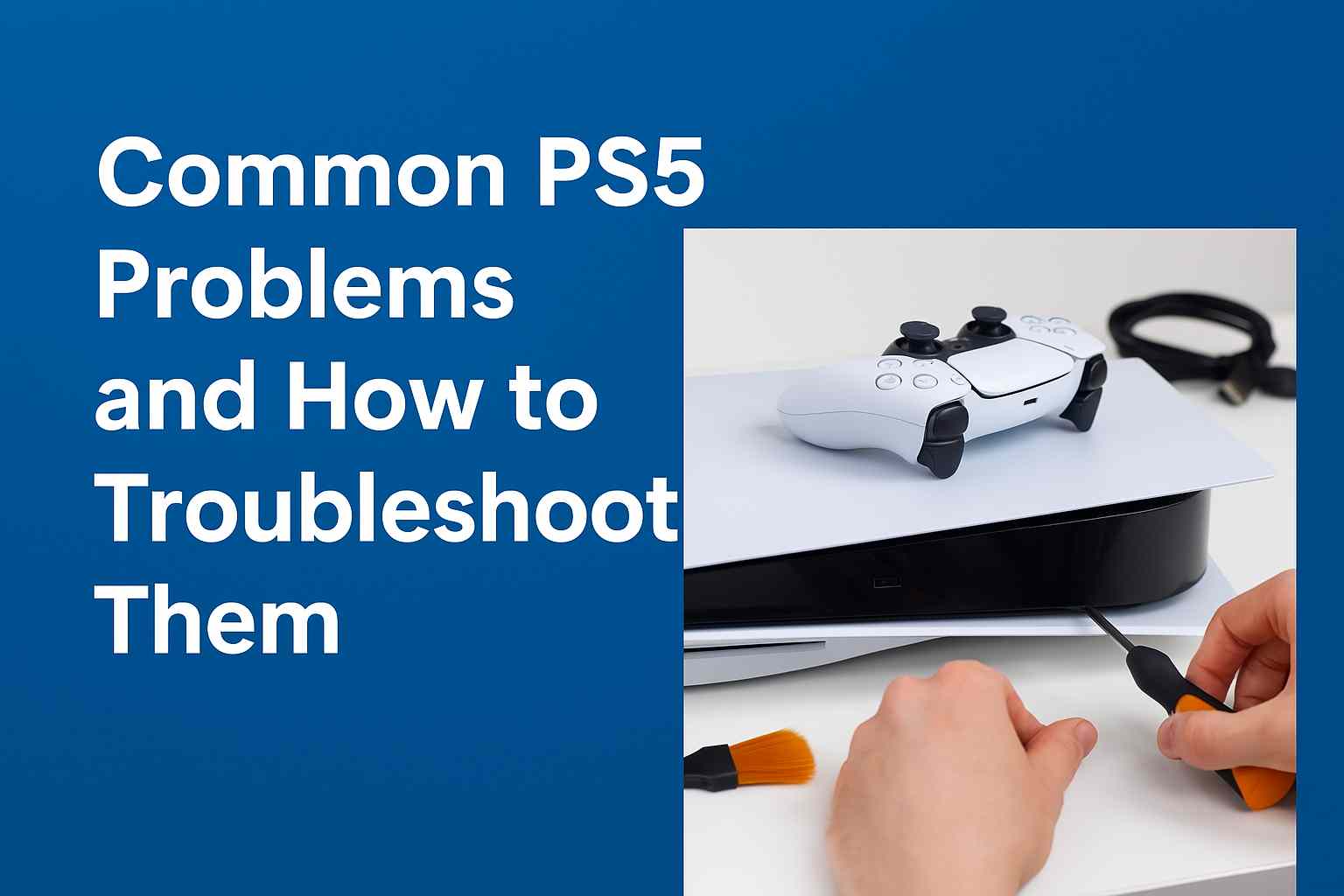This document details how to uninstall a network adapter driver for the purpose of troubleshooting networking problems.
When the problem occurs after applying a cumulative system update, it could indicate a corruption with the driver or the update made unwanted changes. In this specific situation, you can uninstall network adapter driver manually, and then Windows 10 will try to reinstall it automatically.
To uninstall a network adapter driver, use these steps:
- Open Start.
- Search for Device Manager and click the top result to open the app.
- Expand the Network adapters branch.
- Right-click the Wi-Fi or Ethernet network adapter and select the Uninstall device option.
-
After you complete the steps, Windows 10 will detect and reinstall the driver automatically, fixing the network problem.