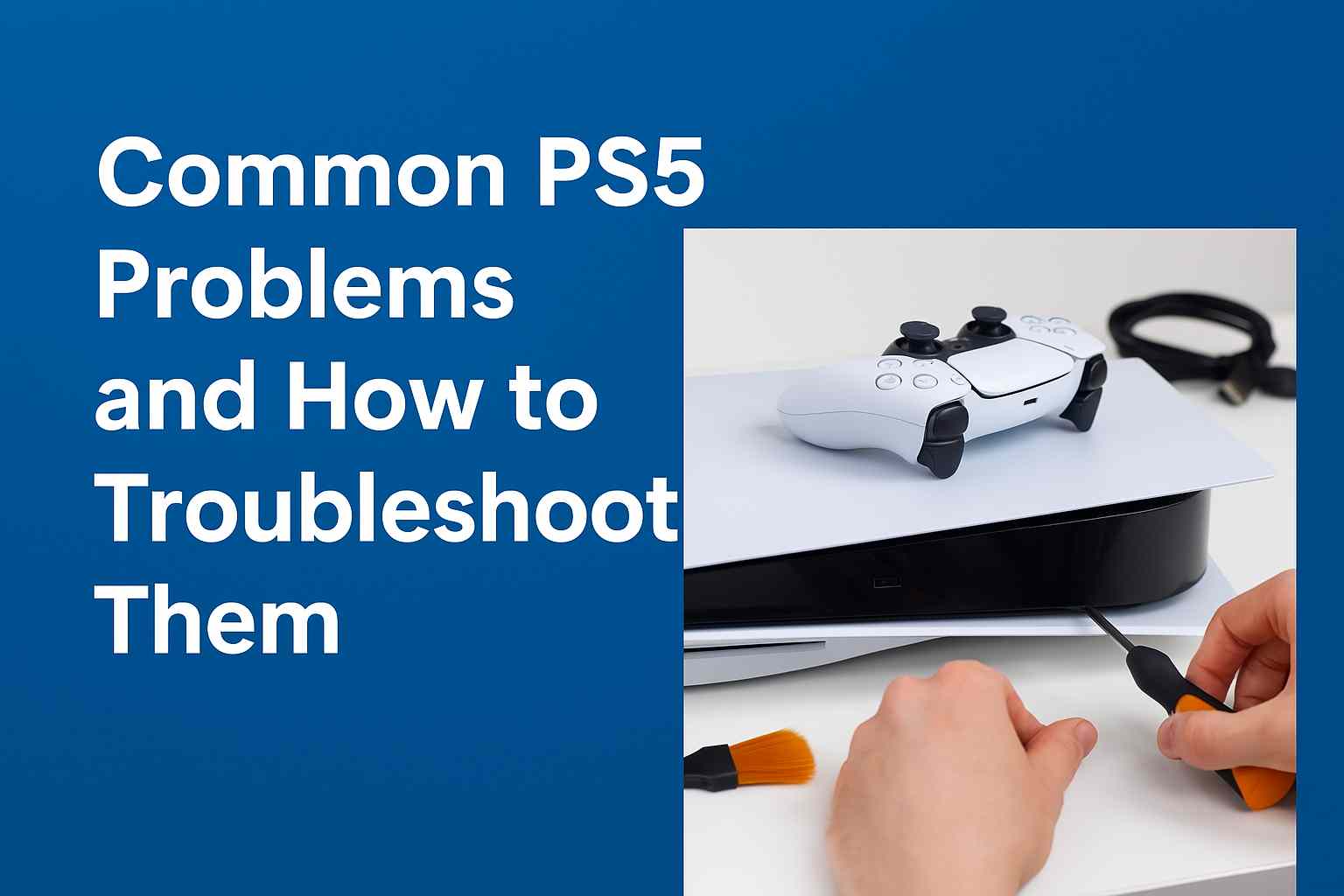Why is my MacBook battery not charging?
There are a few reasons If your battery is not charging on your MacBook when plugged in including a faulty adapter, problem with the battery, overheating, charging port issue, faulty motherboard.
What to do if my MacBook battery won’t charge
1. Check charger and cord
If you have problems with your MacBook battery not charging, the first thing you should check for a faulty adapter and broken charging cord. If the cord is damaged, this could be the reason why your MacBook battery is not charging. You will need to charge your MacBook using a different charger and a different cord or test yours on a compatible device.
2. Check charging port
Check the charging port on the Magsafe connector for debris and burned marks. If debris is found in the charging port you can use a small amount of 99% isopropyl alcohol in your port to dampen a small piece of cotton with it. Then insert that cotton and move it around using a toothpick. This allows you to wipe the dirt inside your port before the alcohol evaporates.
3. Restart you MacBook Air / MacBook Pro
Sometimes you can fix a MacBook battery not charging issue with a simple restart.
Step 1. Power off your computer and remove any external devices or power adapters.
Step 2. After 20 seconds, press and hold down both your ON/OFF button and Control key for about 15 seconds.
Step 3. Release both keys and wait 10 seconds, then press and hold down your ON/OFF button again for 5-10 seconds until your Apple logo appears on the screen. Your MacBook should now be in sleep mode. After around ten minutes it will boot back up, with AC power or battery power. You can now check if you can charge your computer without any problems.
4.Check your MacBook's battery health
To view your battery’s condition, choose Apple menu , then click Battery again. In the lower right corner, click Battery health. You may see any of the following conditions:
Normal: The battery is working well.
Replace now: You may want to consider replacing the battery as it’s holding less charger than when it was new.
Service Battery: You’ll need to replace the battery to avoid damaging your MacBook
5. Reset the SMC chip (System Management Controller)
Resetting SMC can help to solve issues with your Macbook battery not charging properly or at all.
Before Resetting the SMC any MacBook, MacBook Pro or MacBook Air, check whether your Mac model has Apple T2 Security. These chips are in MacBooks, MacBook Pros and MacBook Air models from 2018 or later. Here’s how to reset the SMC on any Mac notebook model with the Apple T2 Security Chip.
- Shut down your MacBook Pro or Air
- Press and hold the power button for 10 seconds, then release the button.
- Wait a few seconds and restart your Mac
- If that doesn’t help, shut down your Mac again.
- Press the right Shift, the left Option key, and left Control key and hold for 7 seconds. Then, press and hold the power button.
Keep holding down all four keys for another 7 seconds. If your Mac has turned on, it will turn off as you hold down these keys.
iMac, Mac Mini, or MacPro
Here’s how to reset the SMC on a desktop Mac with a T2 chip.
- Shut down your Mac
- Press and hold the power button for 10 seconds, then release the button.
- Wait a few seconds and restart your Mac.
- If that doesn’t help, shut down your Mac again.
- Unplug the power cord and wait 15 seconds.
- Reconnect the power cord and wait 5 seconds.
Press the power button to turn your Mac back on.
Older Mac Devices ( Pre – 2018)
If you have an older mac without the Apple T2 Security Chip, you need to follow a different procedure to reset the SMC with non-removable batteries.
- Shut down your Mac.
- Press and hold Shift, Control and Option on the left side of the keyboard. At the same time, press the power button.
- Hold for 10 seconds.
- Release the keys and then turn on your Mac.
M1 Macs
You don’t need to reset the SMC on any M1 Macs – in fact, there’s nothing to reset.
If none of the above-mentioned ways works, contact LaptopFixNZ. We will Fix any issues affordably and quickly. We are the #1 Christchurch Computer repair Shop and all our pricing is fair and honest.